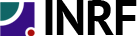Here are the step by step instruction on accessing the cleanroom facility shared drive from outside the facilty, but only from inside uci. This shared drive is accessible to the computers inside the facility where users store their files from computers that control equipment.
For 2000 and xp users:
Open My Computer from the start button or desktop.
Press the alt key then go to Tools->Map Network Drive.
Click on Sign up for online storage or connect to a network server.
Click on next.
Click on Choose another network location then click next.
Type in “https://inrf.uci.edu/shared/” then click next.
Click on yes on the pop up window that appears.
Click on next.
Click on finish.
This link is listed in “My Network Places” for accessing in the future.
For vista or windows 7 users:
Run internet explorer.
Go to File -> Open… or press Ctrl + O Type in https://inrf.uci.edu/shared/ Click on continue to this website (not recommended) Press the alt key then go to File->Properties.
Click on the certificates button.
Click on install certificates.
Click on next.
Pick place all certificates in the following store.
Click the browse button and pick “trusted root certification authorities” then click ok.
Click on next then the finish button.
Press the Start key + R
Type in “net use * https://inrf.uci.edu/shared/” then click ok.
Click on Start->Computer to access the link.
For windows user who want to use software:
http://bitkinex.com/webdavclient/
For macs users:
In the Finder’s GO menu, click on Connect to Server Type in https://inrf.uci.edu/shared/ Click Connect.